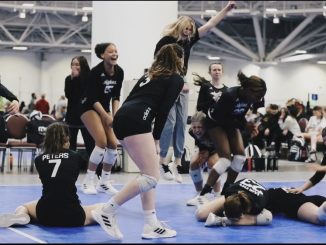We are pleased to announce that Automatic Payments are now active for Dallas Skyline. This is a new feature from iTeamApp and will be tested on Dallas Skyline before it is available to other organizations. If you experience any issues or questions about the “Auto Pay” process, please email support@iteamapp.com.
How Auto Pay Works
By accepting below, you agree to allow Dallas Skyline Juniors to charge your default payment method on file for all upcoming dues. You will receive an email and sms 2 days before any automatic payment is charged informing exactly what will be charged. You may turn Auto Pay off at any time. Auto Pay will go off the Payment Plan shown on your Account Page
How to Enable Auto Pay
- Watch short video to goes over all steps below… Setting Up Auto Pay for Club Fees (2:39)

- Log into your iTeamApp account
- From the menu, select i-Skyline > Programs
- From the “Athlete Menu” select “Account Info”
- On the Account page, you can set up your Auto Pay
Three (3) Steps must to be completed to allow AutoPay
- Have a payment method on file
- Set a payment method to “Default”
- Turn Auto Pay “ON”
Two (2) ways to add a Payment Method
1. Billing Portal:
- Select the “Add Payment Method” button to go to your Billing Portal
- Under “Payment Method”, select “+ Add payment method” to add a credit card or bank account
- If the Add Payment Method does not appear, you may try clearing your browser cache, or proceed to Step 2 below.
2. Make a Payment:
- Input the payment amount
- Select the Payment Option of Credit Card or ACH Bank Account
- Select “Yes, save to account” (this will same the payment method to your account page)
- Process the payment
How to Payment Method to “Default”
- Select the 3 bar icon to the right of the payment method you want to set to default
- Select “set as default”
- If you do not see payment methods, try clearing your browser cache
Turn Auto Pay ON
- Select the 3 bar icon to the right of “Auto Pay is OFF”
- Accept Turning Auto Payments on
- If you do not see Auto Payment Button, try clearing your browser cache